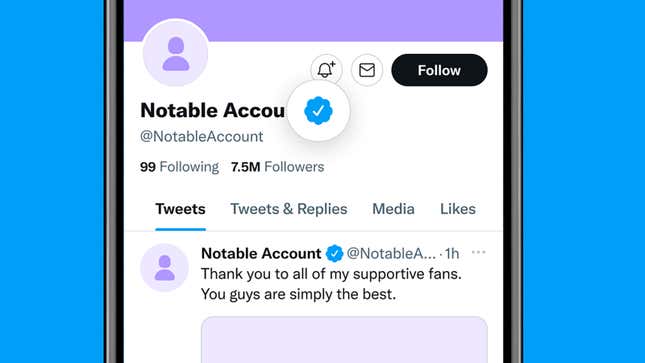
It’s fair to say it’s been a busy few months for Twitter, with a lot of changes coming in a short amount of time. Those changes have included a revamp of how checkmarks and account labels are used, and if your head is spinning while scrolling through your Twitter timeline, then we’re here to carefully and calmly explain what each badge and icon means... at least until the next revamp.
Blue checkmark (new)
Twitter has recently changed how blue checkmarks work. Now, they indicate that an account is paying $8 per month for the extra Twitter Blue features, and that the account is complete (with a display name and photo) and currently active (posting in the last 30 days), with a registered phone number attached to it. That’s it: It doesn’t necessarily mean the account is notable or reliable, so assess the tweets coming from it accordingly.
Blue checkmark (old)
In the old days, a blue checkmark meant an account was active, notable, and authentic—it meant a user was who they said they were, and important enough to need their identity verified, rather than just being someone with $8 a month spare. These checkmarks are still around, though it’s not clear for how long: Click or tap on an old blue checkmark and you’ll get a message that it’s a “legacy verified account” that “may or may not” be notable.
Gold checkmark
The old blue checkmarks were also used to verify business accounts—now these accounts get a gold checkmark instead, as well as a square profile picture. The label is described as indicating “an official business account” by Twitter, and again an $8-per-month subscription to Twitter Blue is required (in this case, the business version). The idea is that you know when you’re actually tweeting at the right company.
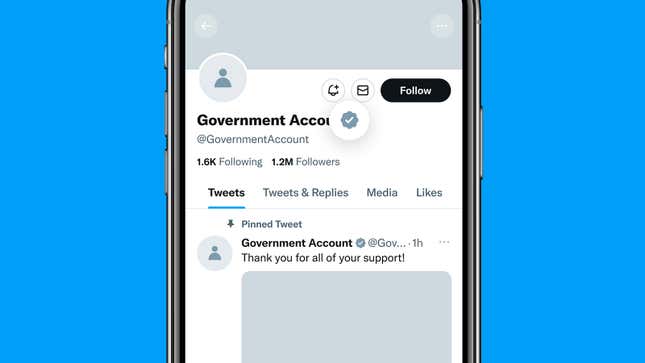
Gray checkmark
Government institutions and government officials, as well as multilateral organizations, now get a gray checkmark—again, they were previously covered by the old blue checkmark scheme. No money changes hands, as far as we can tell, so this isn’t a Twitter Blue badge. Some examples that Twitter gives of this type of account include crisis response, law enforcement, embassies, elected officials, and official spokespeople.
Official labels
According to Twitter’s own documentation at the time of writing, official labels—the word “official” and the outline of a little gray checkmark—are given to “commercial companies including business partners, major brands, media outlets, and publishers”. However, from what we’re seeing from Twitter itself right now, these labels seem to have been ditched, with either gold or grey checkmarks indicating these sorts of accounts instead.
Automated labels
This particular label is currently described as being in testing, so it may not stick around forever, but it’s designed to help you identify bots on the platform. Under profile names and handles for bot accounts, you’ll see an “automated by...” message followed by the name of the Twitter user who has created and is running the bot. Under Twitter’s rules, accounts that churn out automated content have to be linked to a human-run account.
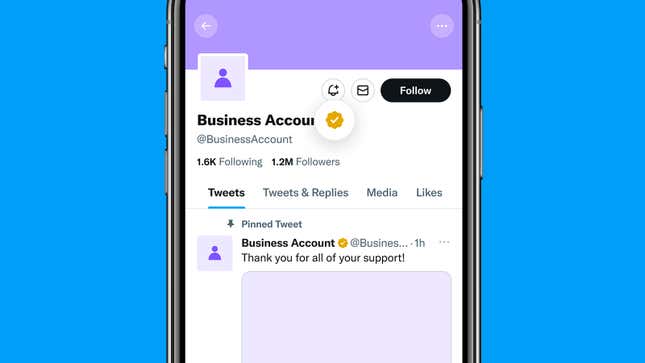
Other labels
There are yet more labels left to tell you about: state-affiliated media labels and government labels, which appear as gray text underneath account names. You get these on the verified accounts of politicians, for example, telling you the party that they represent; you’ll also see them on “certain state-affiliated media entities and individuals closely associated with those entities” to give you a better idea of the context around the news being reported.
Twitter circles
The Twitter circles feature was launched back in September, and so far hasn’t been messed with too much since Elon Musk took over the company. You can use it to limit the reach of selected tweets, choosing which of your followers are able to see them. Users don’t get notifications about whether they are or aren’t in other people’s circles, but you will see a green label under tweets that have been posted to circles that you’re in.
Lock icon
To complete your brief guide to the way that Twitter operates now, we’ll mention the lock icon: This hasn’t changed recently, but it’s another icon that you might see in your travels across Twitter. A lock icon by a Twitter username means that the user has protected their tweets—and so only followers of the account that have been specifically approved, rather than the wider world at large, can see and interact with anything being tweeted from it.

